HSS / TS Production Standards
- General Overview
- Tips and Tricks
- Related Tools
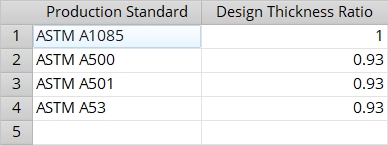
Production Standard: The name of the production standard.
The " Production Standard " names from this screen populate the list boxes in the " Production Standard " column at Home > Project Settings > Job > Material Grades > Pipe Grades and Home > Project Settings > Job > Material Grades > HSS / TS Grades .
A " Production Standard " name may also appear in the " Structural Properties " in Shapes Properties for HSS round (or PIPE) sections or HSS rectangular (or TS) sections.
When a steel grade from either the Pipe Grades or the HSS / TS Grades setup screen is applied to a particular HSS round or HSS rectangular section, connection design references the " Production Standard " that has been assigned to that steel grade and, where appropriate, uses in its calculations the " Structural Properties " that are stored in the local shape file .
If there are no tabulated " Structural Properties " stored in the local shape file , connection design uses the " Design Thickness Ratio " (below) to calculate a specific section property that it requires.
Design Thickness Ratio: A positive decimal number less than or equal to 1 (no units). For example, a number such as 1 or 0.93 .
Changing the " Design Thickness Ratio " may cause the " Formula " values to be recalculated for a HSS round or HSS rectangular section in a shape file. In order for the " Formula " values to recalculate due to a " Design Thickness Ratio " change, the appropriate " Production Standard " needs to have been applied to a steel grade on the Pipe Grades or HSS / TS Grades screen.


|
|
OK (or the Enter key) closes this screen and applies the settings.
Cancel (or the Esc key) closes this screen without saving any changes.
Reset undoes all changes made to this screen since you first opened it. The screen remains open.
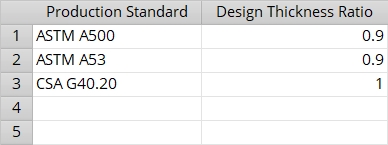
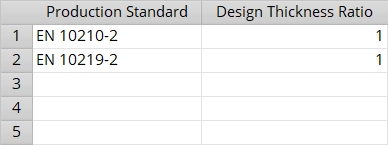
 or
or 







